WorkflowGen and Teams integration with Microsoft Power Automate
Send approval requests to Microsoft Teams from WorkflowGen forms using webhooks and Microsoft Power Automate
Cloud-based collaboration, communication and productivity software such as Microsoft 365 has become ubiquitous in today's digital workplace. And with the recent sudden mass adoption of remote work, countless organizations have embraced these new technologies and learned new ways of working in a short period of time.
More than ever, business process automation is crucial to operational agility. WorkflowGen's powerful, best-in-class technologies allow seamless integrations with popular collaboration tools and cloud services to increase organizational efficiency in an uncertain economy and ensure business continuity in a rapidly changing market.
This video shows how to create an integration between a WorkflowGen process and Microsoft Teams using webhooks, Microsoft Power Automate and the built-in RESTAPICLIENT workflow app. The example shown will send approval requests from a WorkflowGen form to the approver in Teams.
Click here for a tutorial on how to set up this integration.
A simple flow is set up in Microsoft Power Automate that will be able to receive information from WorkflowGen sent by the built-in RESTAPICLIENT workflow application. Once the information has been sent to the flow, an adaptive card is sent to the manager in Teams for validation. After the manager's validation, the result is returned to WorkflowGen using the webhooks connector. A success message is then sent to the user.
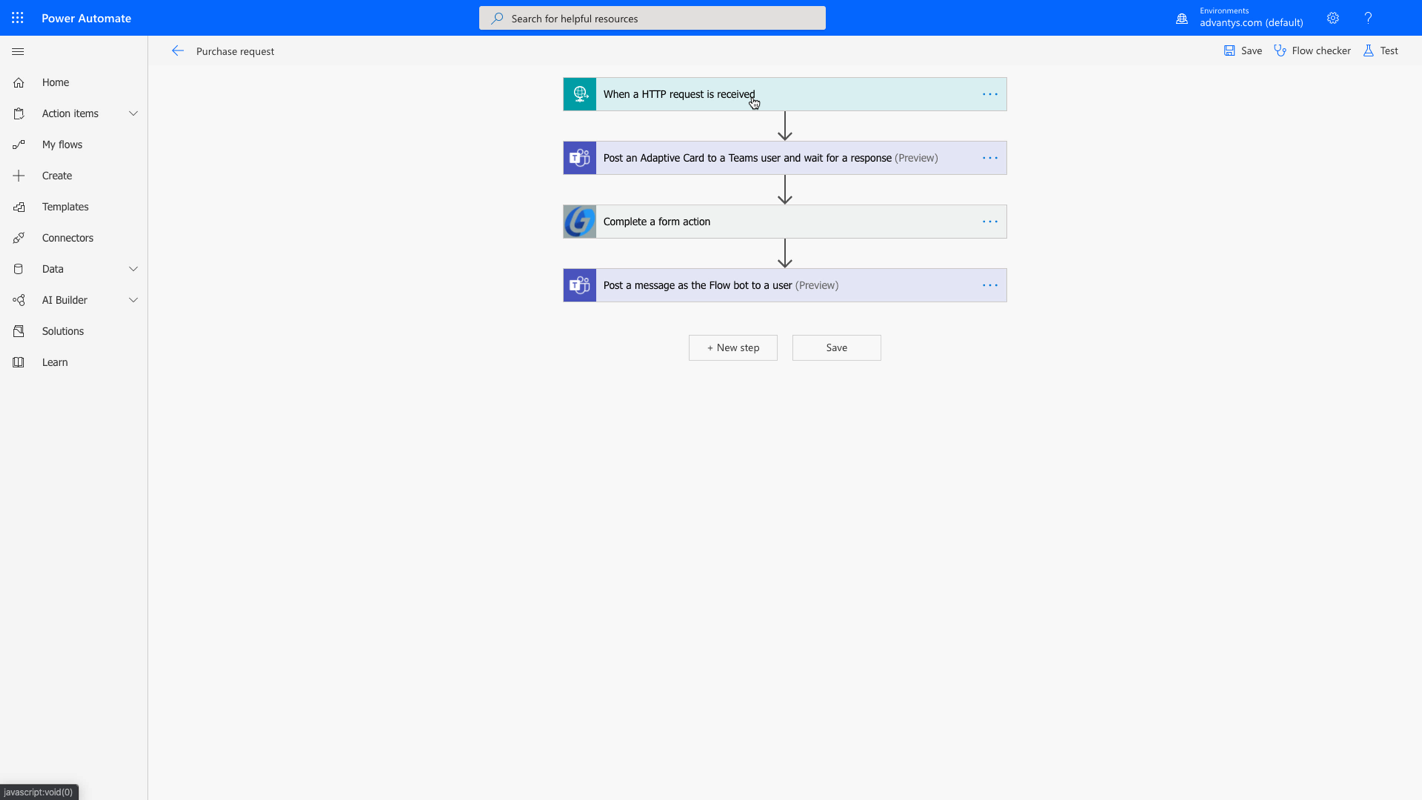
The WorkflowGen form includes a table containing a drop-down list of supplies to order, text fields to indicate the reason for the purchase and the calculation of the total amount, and a section for the manager's validation, to display the received data.
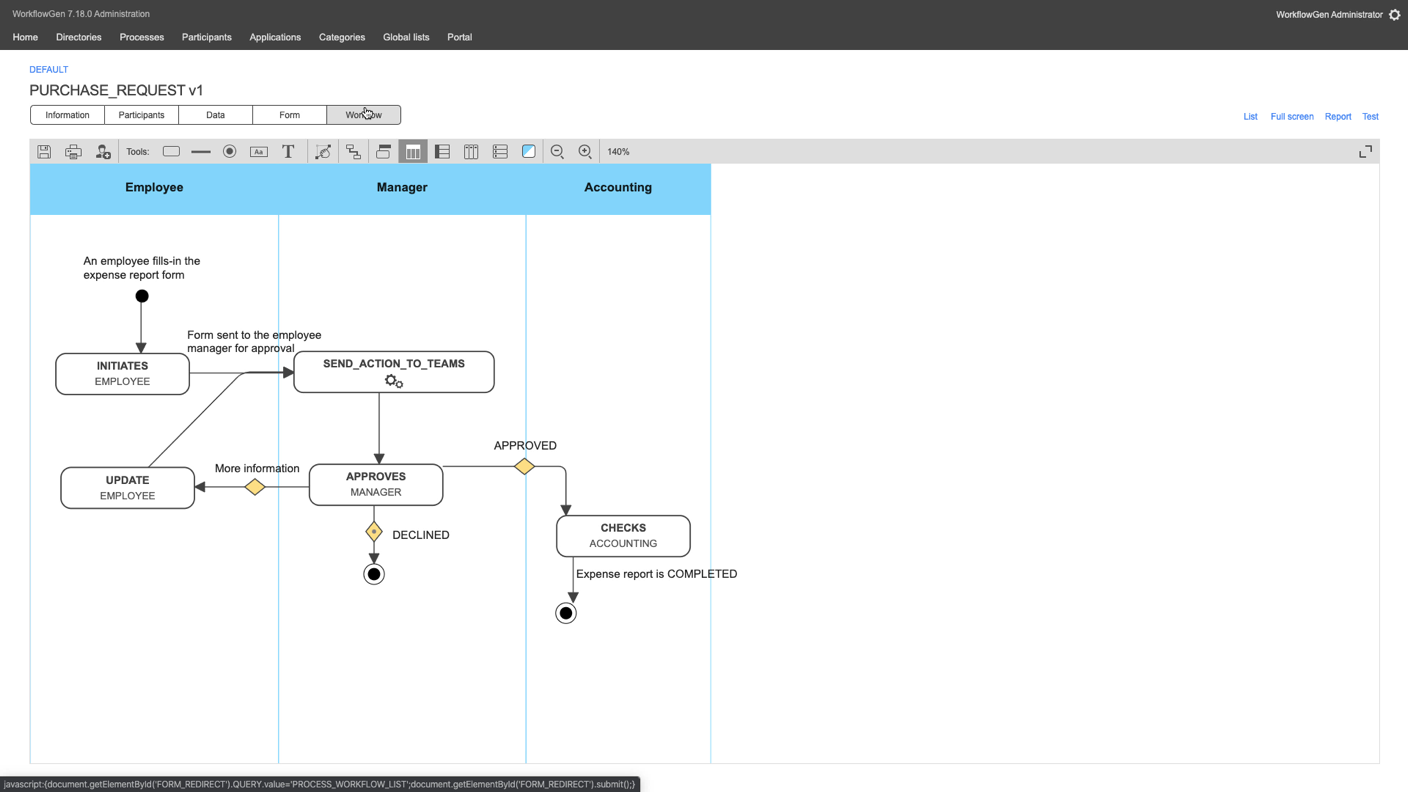
In the graphical workflow designer, a system action using the native RESTAPICLIENT workflow application has been added between the requester's action and the manager's action. RESTAPICLIENT contacts the process defined in Power Automate and passes parameters containing the request information in a JSON payload, such as the request number, the total amount, the reason, and the recipient.
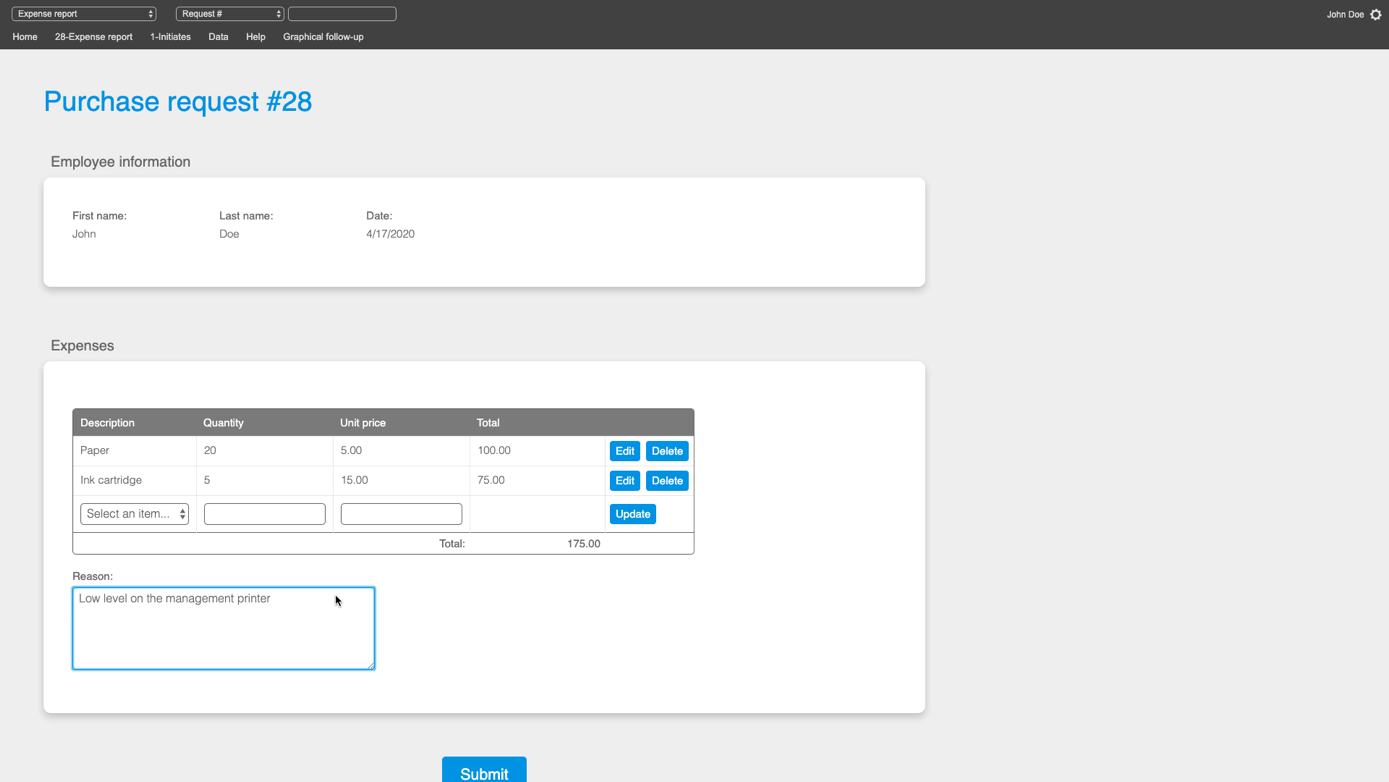
The user fills in the order information and adds a message in the Reason field
The manager then receives a private message in Teams containing the request information to validate. From this message, the manager is able to approve or reject the request, leave a comment or ask the requester to provide more information. Once sent, a success message is returned to indicate its proper receipt by WorkflowGen.
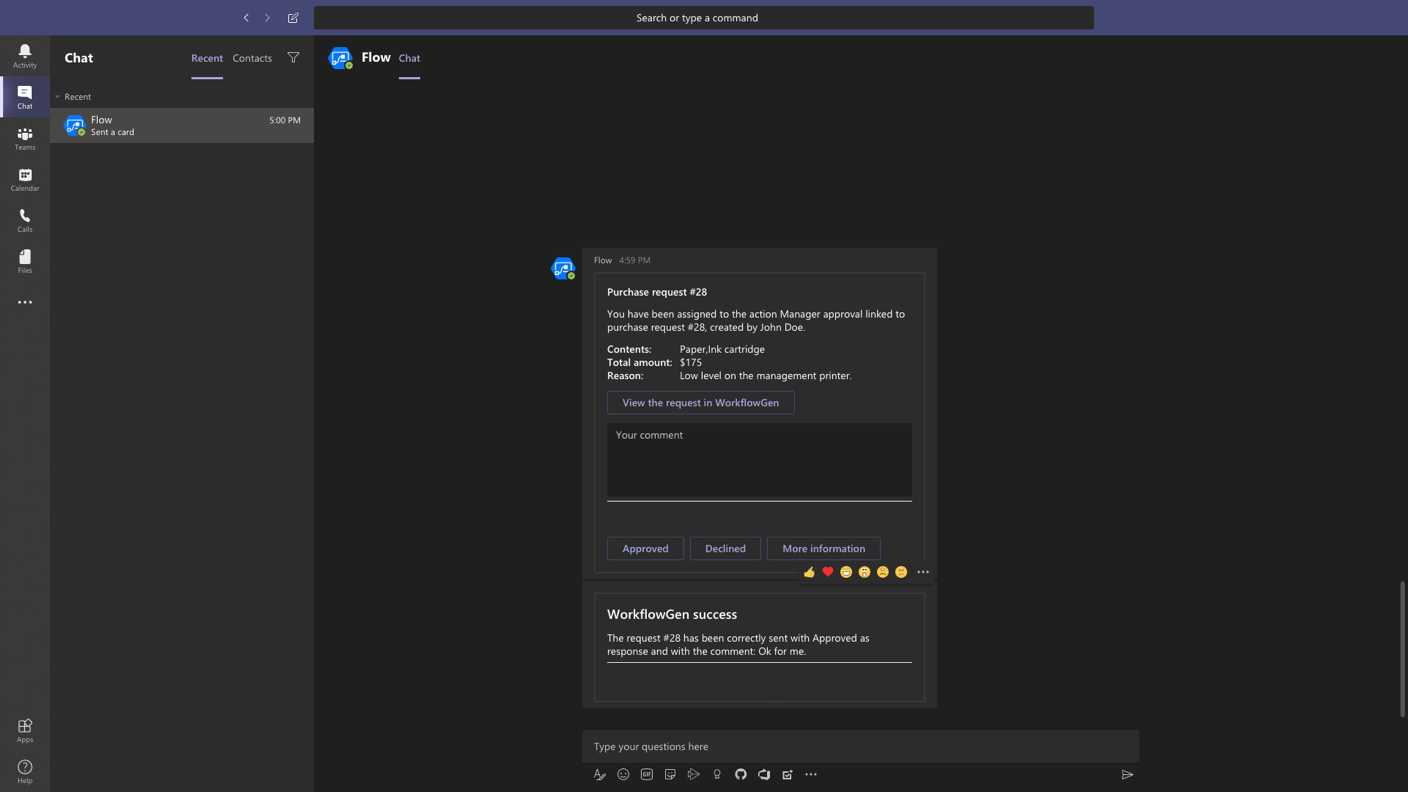
The manager validates the request in Teams and adds a comment
Webhooks are a modern integration solution, efficient and easy to deploy. Besides this Teams example, webhooks can also be used to create WorkflowGen integrations with other Microsoft 365 components, Microsoft Azure Services, and extendable applications such as Slack, GitHub and Dropbox.
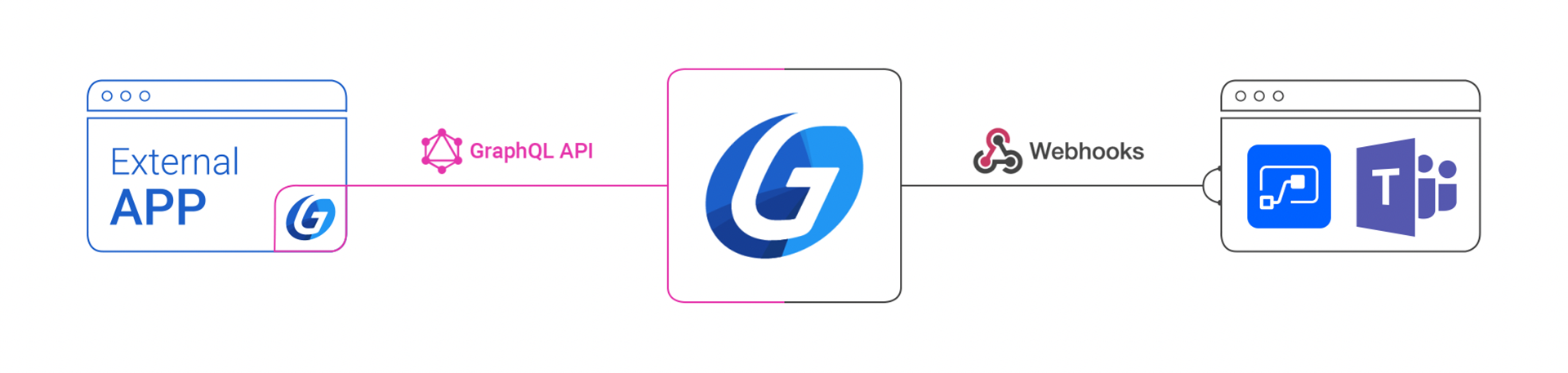
Increase organizational efficiency by performing process actions directly in Teams with a WorkflowGen integration